How to Create Your Own Google API JSON credential
[Post Updated 13/03/2021]
Hi, Dear ESO users, in this part, I will show you how to create your own Google API JSON credential so you can use Google OCR engine integrated with the EasyScreenOCR Lifetime version.
First, you need an account of Google Cloud. It should be easy if you have a Google account like Gmail. More importantly, if you’re new to Google Cloud, you will get free $300 for 12 months. Now it is only for 90 days since 2020, Really bad :-(. This means you can apply OCR requests for 212,000 times for totally free!
Note: Google needs you to provide Credit Card information. If you do not want to do this, you can try our Half-yearly Plan and Yearly Plan(No Google cloud and credential required).
Then, if you have got the account ready, you can start to create your own Google API credential and enable Vision API by following the steps.
Step 1. Create your first project. Name the project as you want.

Step 2. Create your first APIs Credentials. Go to “API & Services -> Credentials”. And then, click “Create Credentials”

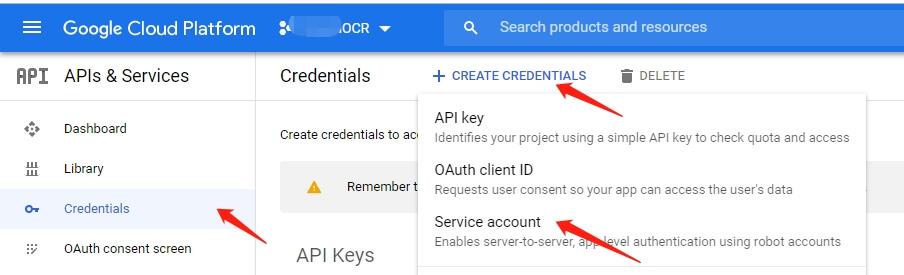
Step 3. Enter the name and click “Create” -> select the role -> click “Done”


Step 4. Click “Add Key”->”Create new key” and select “JSON” as the file type. This file will be created and downloaded automatically (Remember to use Chrome)

Step 5. Enable Google Vision API capability.

Step 6. Search for Google Vision API.

Step 7. Click the “Enable” button to enable Cloud Vision API.

Step 8. Then you can use ESO to load the downloaded JSON file and use Google OCR capability. You can also use the dashboard to monitor the traffic requested by your own.


